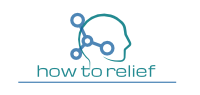Making phone calls from a laptop can be incredibly convenient, whether you’re at home, at the office, or on the go. With just a few clicks, you can easily call anyone from your laptop, no matter where you are. Not only is this a convenient option, but it can also help you save money on your phone bills. Instead of using your mobile plan’s minutes or racking up long-distance charges, you can make calls using the internet, which is often included in your monthly internet bill. In this blog post, we’ll explore how you can make phone calls from your laptop, including setting up a VoIP service, using browser extensions and web-based services, and using mobile apps. So if you’re interested in learning how to make phone calls from your laptop, keep reading!
Setting Up A VoIP Service
If you’re looking to make phone calls from your laptop, one option you might consider is using a Voice over Internet Protocol (VoIP) service. VoIP technology allows you to make phone calls online rather than traditional phone lines. This means you can make calls from your laptop, as well as other devices such as your smartphone or tablet, as long as you have an internet connection.
To set up a VoIP service on your laptop, you’ll need to follow these steps:
- Choose a VoIP service provider: There are many different VoIP service providers to choose from, so it’s important to do your research and find the one that best meets your needs. Some things to consider when choosing a provider include the quality of their service, their pricing plans, and any additional features they offer.
- Create an account: Once you’ve chosen a VoIP service provider, you’ll need to create an account with them. This usually involves providing some basic information such as your name, email address, and payment information.
- Download and install the necessary software: Most VoIP service providers will require you to download and install software on your laptop in order to use their service. This software will allow you to make and receive calls, as well as access other features such as voicemail and call forwarding.
- Set up your device: Once you’ve installed the necessary software, you’ll need to set up your device to use the VoIP service. This usually involves configuring your microphone and speakers, as well as any other settings that are specific to your VoIP service provider.
Tips For Choosing a VoIP Service Provider
- Look for a provider with a good reputation: It’s important to choose a VoIP service provider that has a good reputation for quality service and reliable connections.
- Consider the features offered: Some VoIP service providers offer a wide range of additional features such as voicemail, call forwarding, and the ability to make conference calls. Think about which features are most important to you and choose a provider that offers them.
- Check the pricing plans: VoIP service providers often offer a variety of pricing plans to choose from, so it’s important to find one that fits your budget. Consider how much you’ll be using the service and choose a plan that offers good value for money.
By following these steps and keeping these tips in mind, you’ll be well on your way to setting up a VoIP service on your laptop and enjoying the convenience of making phone calls from your computer.
Using A Mobile App To Make Calls From A Laptop
In addition to VoIP services and browser extensions, another option for making phone calls from your laptop is to use a mobile app. Many popular mobile apps, such as Skype and Zoom, offer the ability to make phone calls from your laptop or desktop computer, as well as your smartphone or tablet.
To use a mobile app to make calls from your laptop, you’ll need to follow these steps:
- Download and install the app: The first step is to download and install the mobile app on your laptop. This can usually be done from the app store or the website of the app developer.
- Create an account: Once you’ve installed the app, you’ll need to create an account. This usually involves providing some basic information such as your name, email address, and payment information (if applicable).
- Set up your device: After you’ve created an account, you’ll need to set up your device to use the app. This usually involves configuring your microphone and speakers, as well as any other settings that are specific to the app.
- Make a call: Once your device is set up and you’re logged in to the app, you can start making phone calls. To do this, simply select the contact you want to call from the app’s contact list or enter their phone number manually.
Pros And Cons Of Using Mobile Apps
Pros
- Wide availability: Many popular mobile apps are available on a wide range of devices, including laptops, smartphones, and tablets. This makes it easy to use the app no matter where you are or what device you’re using.
- Additional features: Many mobile apps offer additional features such as video calling, screen sharing, and the ability to send text messages.
- Easy to use: Mobile apps are generally easy to use, with intuitive interfaces and simple controls.
Cons
- Limited to app users: To use a mobile app to make phone calls, both you and the person you’re calling must have the app installed on your devices. This can be a limitation if the person you want to call doesn’t use the same app.
- May require a strong internet connection: To make phone calls using a mobile app, you’ll need a strong and stable internet connection. If your connection is weak or unreliable, you may experience issues such as dropped calls or poor sound quality.
- May require a subscription or payment: Some mobile apps require a subscription or charge a fee for certain features or services. This can be a drawback if you’re looking for a free or low-cost option for making phone calls from your laptop.
By following these steps and considering the pros and cons, you can decide if using a mobile app is the right option for you to make phone calls from your laptop.
Conclusion
In this blog post, we’ve explored the different options for making phone calls from a laptop, including setting up a VoIP service, using browser extensions and web-based services, and using mobile apps. No matter your choice, making phone calls from your laptop can be a convenient and cost-effective way to stay connected with loved ones and colleagues, no matter where you are.
When deciding which option is best for you, consider your needs and preferences. If you’re looking for a more permanent solution and want to use your laptop as a full-fledged phone, VoIP service might be the best choice. If you just need to make a quick call and don’t want to download any additional software, a browser extension or web-based service might be more suitable. And if you already use a particular mobile app for communication and want to make calls from your laptop, using a mobile app might be the way to go.
No matter which option you choose, we encourage you to try out one of these methods for making phone calls from your laptop. With just a few clicks, you can experience the convenience of being able to make phone calls from your computer and stay connected with the people you care about.
Additional Resources
If you’re interested in learning more about making phone calls from your laptop, there are several resources available online that can provide additional information and tips. Here are a few suggestions:
- VoIP service provider websites: Many VoIP service providers have comprehensive websites that provide detailed information about their services, including how to set up and use their software on your laptop.
- Online tutorials and video guides: There are many online tutorials and video guides available that can help you learn more about using VoIP services, browser extensions, and mobile apps to make phone calls from your laptop. These resources can be especially helpful if you’re new to using these tools and need step-by-step instructions.
- User forums and discussion groups: Joining a user forum or discussion group related to making phone calls from your laptop can be a great way to connect with others who are interested in this topic. You can ask questions, share your experiences, and learn from others who have tried different options.
By taking advantage of these additional resources, you can deepen your understanding of how to make phone calls from your laptop and find the solution that works best for you.